How to audit your website for issues related to nofollow links
Having followed backlinks that violate Google’s Webmaster Guidelines is risky.
The same is true for outbound links on your website that should be nofollowed.
But this isn’t only about the wrath of Google (i.e., penalties). It may also be the case that certain internal nofollowed links are hindering your SEO performance.
What follows is a quick audit to help identify and eliminate any such issues.
1. Look for followed backlinks with keyword-rich anchors
For the most part, people won’t use exact-match anchors when linking to your site. That’s why followed links with exact-match anchors can be a sign of backlink manipulation.
To find them, use the Anchors report in Ahrefs Site Explorer.
Site Explorer > enter your domain > Anchors > dofollow filter
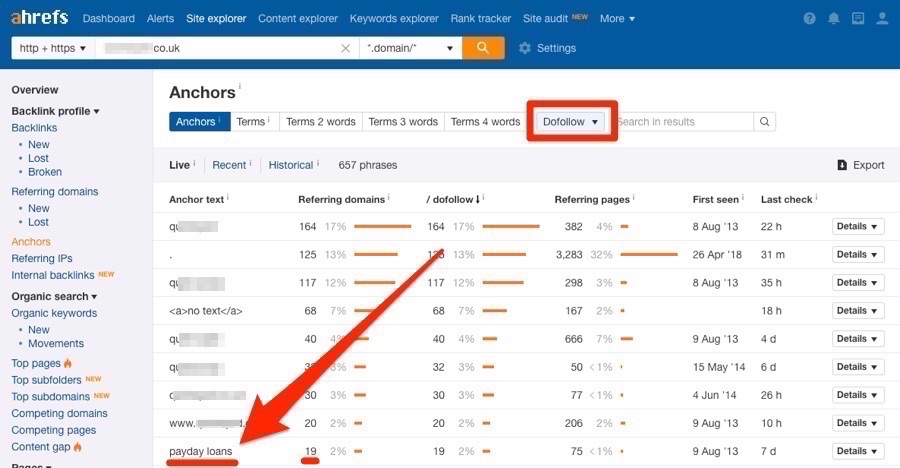
Here, we see that most of this website’s anchors are branded or generic (blurred for privacy purposes), but there are nineteen websites (referring domains) that link using the phrase “payday loans” as the anchor.
If we hit the caret, then Referring domains, we can see what these websites are.
Then, if we hit the caret again, we can see the context of all the links from each domain.
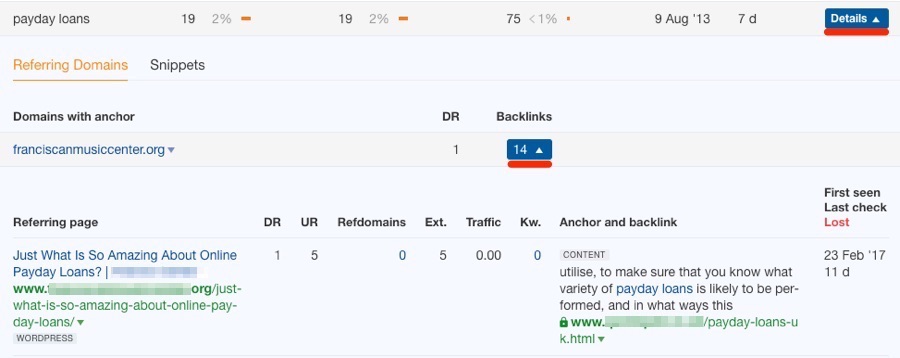
Here are some rough guidelines for dealing with different types of links you find here:
Note that exact-match followed links aren’t always indicative of low-quality or paid links. Such links can occur naturally and under legit circumstances.
That’s why you should always make sure to investigate links in-depth before disavowing them or asking for them to be nofollowed.
Fail to do that, and you could end up doing more harm than good.
For large websites, there can be hundreds or thousands of different anchors in the Anchors report. Sifting through all of them can be time-consuming.
So here’s a quick trick you can use:
First, export the full list of followed anchors.
Site Explorer > enter your domain > Anchors > add “dofollow” filter > Export > CSV
Then copy and paste them into Ahrefs Keywords Explorer in batches of up to 10,000 at a time.
Hit search to generate a report, then sort by the CPC column from high to low.
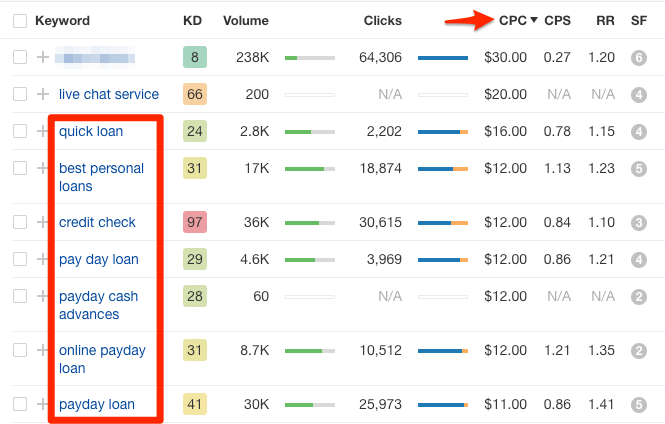
Because high CPC anchors are often more likely to be the spammy ones, this should result in spammy anchors rising to the top of the list.
Finally, search for any spammy-looking anchors in the Anchors report in Site Explorer and investigate further.
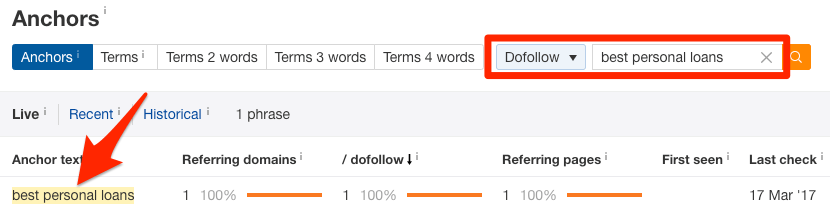
2. Look for followed sponsored backlinks
Backlinks from sponsored posts should always be nofollowed.
That’s because you’re effectively paying for the link, so it shouldn’t pass PageRank.
To find such links, search for the word “sponsored” in the Backlinks report for your website in Ahrefs Site Explorer.
Site Explorer > Backlinks > search for “sponsored” > filter for “dofollow”
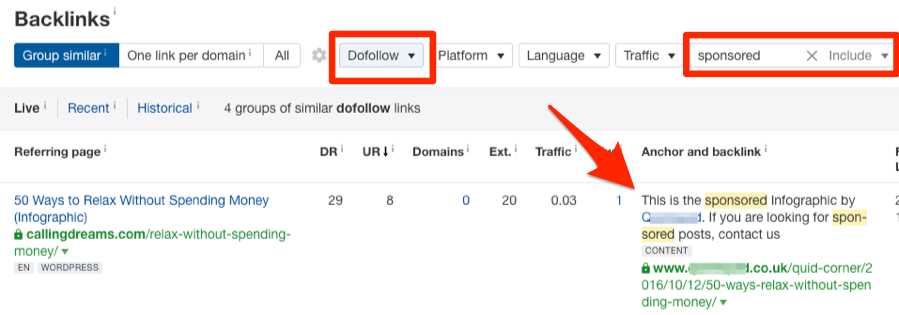
Reach out and ask for any such links to be nofollowed.
3. Look for keyword-rich followed outgoing links on your website
Did you know that Forbes nofollowed all of their outbound links in 2017?
This move came after they noticed that some of their contributors were selling followed links from their articles. Because they have so many contributors, they decided it was impossible to vet all links on the site, and so took the lazy option to nofollow everything.
Why is this relevant?
Because if you’ve ever accepted guest posts on your site, or have any user-generated content, you could have the same issue.
To find out if that’s the case, take a look at your outgoing anchors in Ahrefs Site Explorer.
Site Explorer > enter your domain > Outgoing links > Anchors > add “dofollow” filter
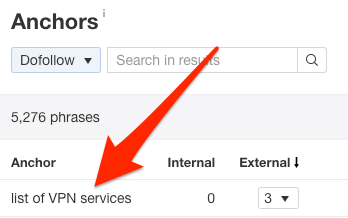
Look for suspicious words and phrases that you wouldn’t expect to see on your site, and remove or nofollow any that appear manipulative (e.g., keyword-rich anchors in guest post bios, etc.).
As for why this is important, Google explains this best:
If you can’t or don’t want to vouch for the content of pages you link to from your site — for example, untrusted user comments or guestbook entries — you should nofollow those links. This can discourage spammers from targeting your site, and will help keep your site from inadvertently passing PageRank to bad neighborhoods on the web.
Use the pro tip from step #1.
4. Look for followed sponsored links on your site
Have you ever accepted a sponsored post on your website? Did you make sure to nofollow the link?
If you’re unsure, it might be worth checking.
To do that, search in Google for site:yourwebsite.com "sponsored post"
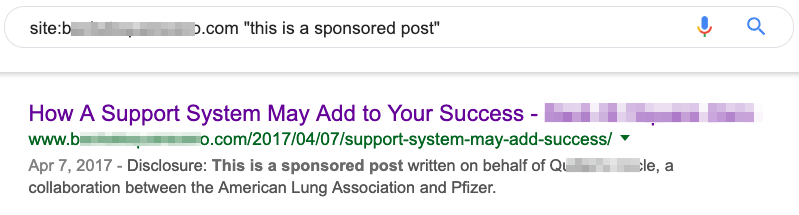
Open up any results one by one and locate the sponsored link.
If you installed the nofollow Chrome extension, all nofollow links on the page will be highlighted—so the sponsored link should definitely be highlighted. If it isn’t, it’s a followed link.
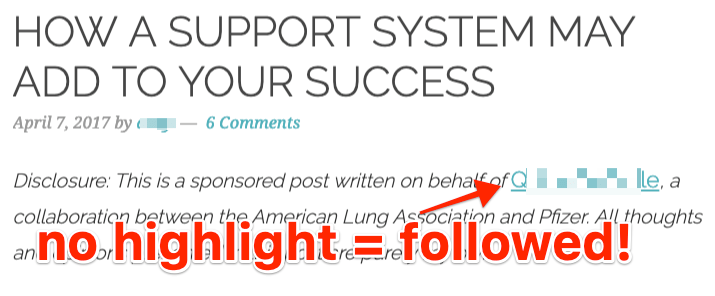
Confirm this is the case by digging into the HTML.
Right-click on the link, hit “Inspect,” and look for the rel=”nofollow” tag.

If it’s absent, then it’s a followed link and you should add a nofollow tag.
5. Look for nofollowed internal links
No internal links should be nofollowed unless they point to unimportant pages or pages that you want to exclude from search engines’ indexes.
To find nofollowed internal links, use the Best by Links report in Ahrefs Site Explorer.
Site Explorer > enter your domain > Best by Links > switch to Internal > sort by the “nofollow” column
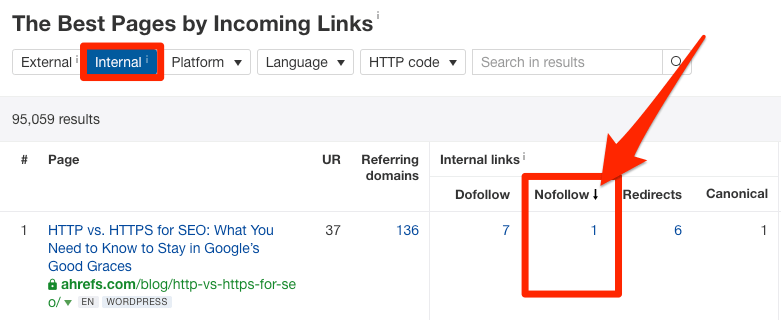
If you see any pages with nofollowed internal links, hit the number to see where those links come from and investigate further. It may be the case that these make total sense (e.g., nofollowed internal links to a login page).
However, if there’s no obvious reason for the links to be nofollowed, remove the nofollow tag.
That’s the case here. For some reason, we have a nofollowed link from one blog post to another.
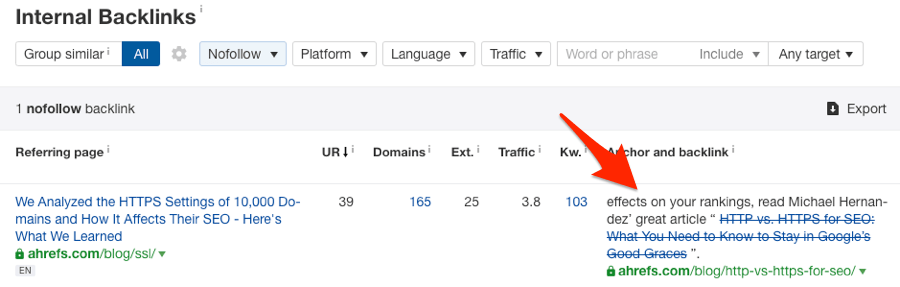
For a more granular breakdown of internal nofollowed link issues on your website, run a fresh crawl in Ahrefs Site Audit.
Not only does this give you 100% fresh data, but it also alerts you to a bunch of specific issues relating to internal and external nofollow links.
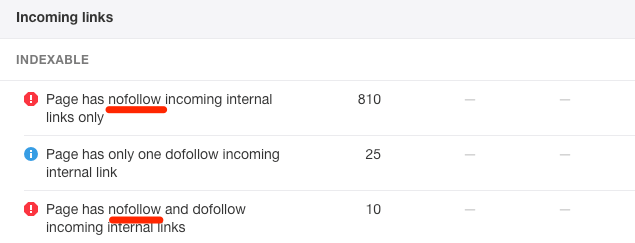
Example of issues related to nofollow internal links in Ahrefs Site Audit
This article is from: https://ahrefs.com/blog/nofollow-links/

Post a Comment
0 Comments